At Mobal although we don’t sell iPhones we know that with our smart phone customers that one of their biggest fears when traveling internationally is running up big data bills without having any control over it. We get lots of SIM only customers asking how to try and reduce iPhone data roaming charges when they are on vacation or business travel.
Here are some helpful hints and tips to try and reduce your iPhone data charges whilst traveling. We’ve created this simple post to offer advice on how to try and reduce your data risk when traveling.
Turn off data roaming:
One of the easiest ways to ensure that you don’t get hit with high data charges when traveling internationally is to disable the data roaming capability of your smart phone. With data roaming active, your phone could be updating the news and weather in the background without you knowing and you’ll be getting charged the whole time its running.
‘Data Roaming permits Internet access over a cellular data network when you’re in an area not covered by your carrier’s network. When you’re traveling, you can turn off Data Roaming to avoid roaming charges.’
By turning the data roaming functionality off, your phone will no longer be able to send/receive emails, internet browsing, downloads and app updates via the phones data connection.
When you turn off your data roaming this will not affect your ability to make calls or send and receive text messages.
How to turn Data Roaming off on your iPhone:
We’ve got some simple instructions on how to switch off data roaming on your iPhone 4 and iPhone 5 handsets.
iPhone 4 users:
Settings > General > Cellular > Toggle the Data Roaming switch to the “OFF” position
iPhone 5 users:
Settings > General > Cellular > Toggle the Data Roaming switch to the “OFF” position
Track Usage:
Most smartphones offer the capability to track how much data you have used in a given time period. The iPhone has a native usage tracker that gives you the opportunity to monitor usage.
iPhone users:
When you arrive at your overseas destination you need to reset the native tracker to 0. To do this
Settings > General > Usage > Cellular Usage > Reset Statistics
Then you can visit:
Settings > General > Usage > Cellular Usage to view how much data you have used since your reset.
Stop automatic email updates on phone:
Having push email running on your smart phone can be one of the biggest reasons for your phone running up a high data bill, as your phone is constantly pushing any new email through to your phone which requires data. You can benefit from disabling automatic email and then manually checking it, when you have a Wi-Fi connection. Wi-Fi is available in many international airports, hotels and restaurants.
How to disable automatic updates for my trip
iPhone Users:
Settings > Mail, Contacts, Calendars > Fetch New Data > Toggle “Push” to “OFF” and under “Fetch” select “Manually”.
This means that your phone will only check for new emails when you manually enter your email app.
I hope you have found these hints and tips on how to try and reduce iPhone data roaming charges when traveling useful.
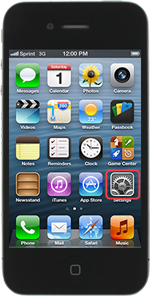
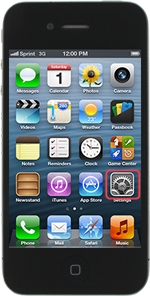
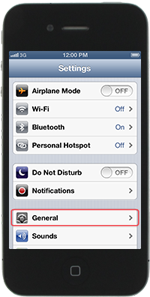
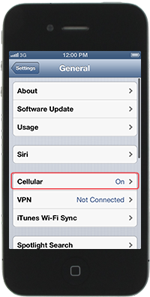
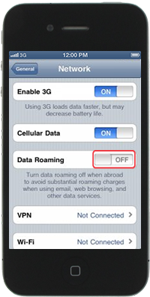
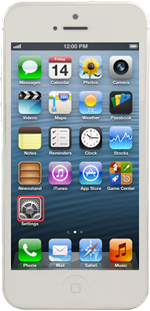
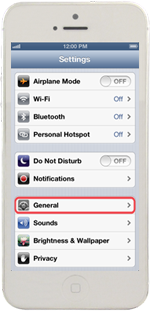
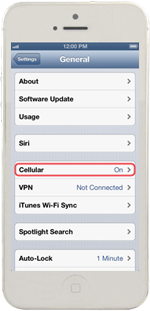
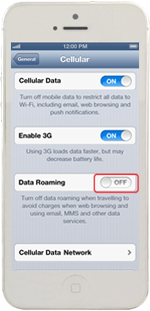


Thanks! I have an Android phone. I see that I can make a voice call or text while the data is off. That’s what I will do for the duration. I about had a heart attack when I saw $115 for one day!!! (big mistake).