We get with Mobal Android smart phone customers that one of the biggest fears they have when traveling internationally is unintentionally running up massive data bills without having any control over it.
With Bill Shock on the rise, Mobal wanted to create some helpful hints and tips to try and reduce data roaming charges on your Android phone when traveling.
1.) Purchase a Cellular Data Package
If you want to be able to use your cellular data and you are traveling to the UK or Europe, we would recommend that you get a Mobal data package offering you significant savings of up to 98% on pay-per-kB data charges.
Mobal offer UK data packages that are available in England, Scotland, Wales and Northern Ireland starting from $19 for 200MB.

There are also European data packages available for use in 43 countries starting at $15 for 10MB.
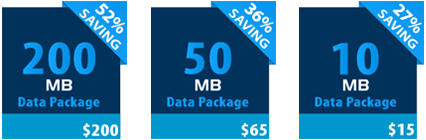
To find out more about the data packages available from Mobal click here
2.) Turn off data roaming
One of the easiest ways to ensure that you do not get hit with high data charges when traveling internationally is to prevent the data roaming capacity of your smart phone. With data roaming live, your phone could be updating apps like news and weather in the background without you knowing, and you will be getting charged the whole time it’s running.
‘Data Roaming permits Internet access over a cellular data network when you are in an area not covered by your carrier’s network. When you are traveling, you can turn off Data Roaming to avoid roaming charges.’
When you turn the data roaming functionality off, your Android smart phone will no longer be able to send/receive emails, view internet pages, get downloads and app updates via the phones data connection.
Disabling the data roaming does not affect your ability to make phone calls or send text messages on your phone.
How to turn Data Roaming off:
We’ve got some basic instructions on how to switch off data roaming on your Android smart phones.
Settings > Wireless and network > Mobile Networks > Data Roaming (Uncheck it)
3.) Track Cellular Data Usage
Android smart phones allow users to download free 3rd party tracking apps that allow you the opportunity to observe and your usage.
We have read good things about two 3rd party tracking apps that are available for FREE. Onavo Count and My Data Manager*.
Onavo Count:
Onavo Count for Android helps you manage your 3G data and manage your data plans to avoid overages. With three beautiful widgets, tailored alerts, crowd sourcing engine and data blocking tools, Onavo Count will keep you safe from bloated data bills.
Onavo Count
My Data Manager:
My Data Manager automatically monitors the amount of data that an app is using and also allows the user to create usage alarms; these will help you to avoid overage charges. Simple and easy to understand visualizations help track historical app time and app usage. All in all, it promises to help you get the most out of your data plan.
4.) Stop automatic email updates on phone
Many smart phones use push email to ensure you receive your emails as soon as possible, however every time that the phone goes to check the server for new emails, cellular data is used. Disabling push email and manually connecting to the email server when you are connected to Wi-Fi will help to reduce your data bill.
How to disable automatic updates on my Android phone for my trip:
Settings > Accounts and sync > Manage Accounts. Uncheck “Auto-sync” to cancel all auto-sync functions (email, weather, stock market etc.) or select specific account and uncheck sync options.
These tips are to try and help you reduce your data bill when traveling; Mobal cannot accept any responsibility for customers’ data usage while traveling.
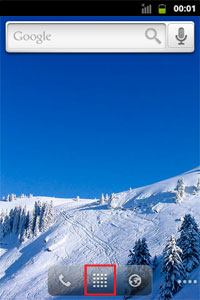
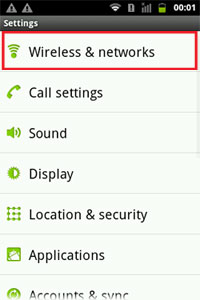

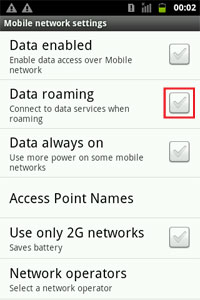
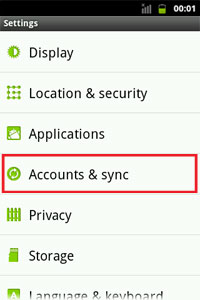
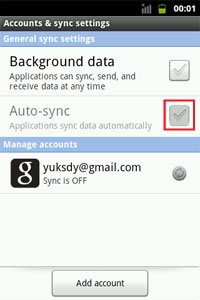


Your post is useful for me, thank you. I must learn how to save charges with my android phone.