If you intend to browse the web, check your emails and download apps on your smartphone while you are on vacation you will first need to set up cellular data. Below we have put together a step by step guide on how to set up data on your Mobal Motorola Moto G XT1039. Our guide is also available to download here.
Step 1.
Press the power button located on the top of the right edge of the phone. Unlock your phone by dragging the padlock symbol to the edge of the circle

Step 2.
Tap the “Apps“ icon located in the center bottom section of the screen
Step 3.
Swipe the screen to the left or right until you can see the “Settings“ icon and tap on it
Step 4.
Tap on “More…“
Step 5.
Tap on “Mobile networks“
Step 6.
Tap the empty check box to the right of “Data Roaming“. Read the warning and click “OK“. This will put a blue check in the “Data Roaming“ box.
Ensure that “Data enabled“ is also checked.
Step 7.
On the same screen, tap “Access Point Names“
Step 8.
Press the “plus symbol“ located in the top right section of the screen next to “APNs“
Step 9.
Tap on “Name“ and type in “Mobal“ then, press “OK“
Step 10.
Tap on “APN“ and type in “openroamer.com“ then, press “OK“
Step 11.
Press the option button (located on the top right corner of the screen), and from the menu, choose “Save“
Step 12.
You should now see your cellular data settings on the screen under the name “Mobal“. Locate the circle on the right next to your Mobal Data settings and tap on it.
Make sure that circle turns blue.
Step 13.
You can now return to the main menu. You are now ready to use the internet – at home or as you travel!
Please note: These data settings may reset as you travel from country to country. Please keep this guide safe as you may need to repeat the above steps in order to enjoy your Mobal Data Service as you travel.
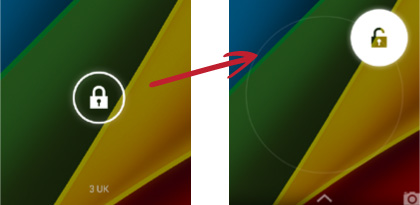

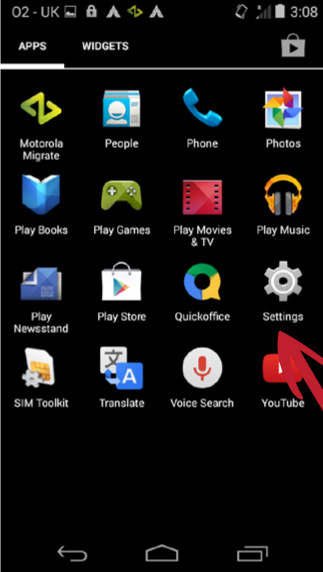

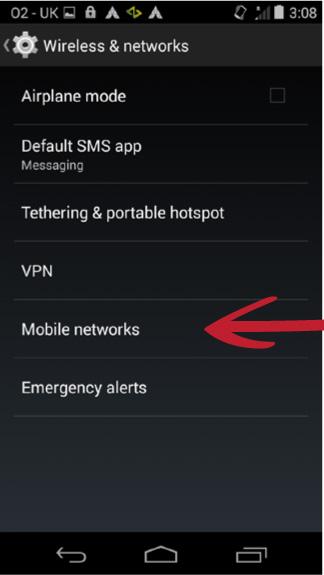

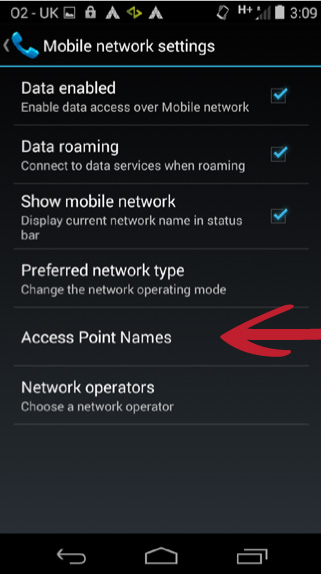
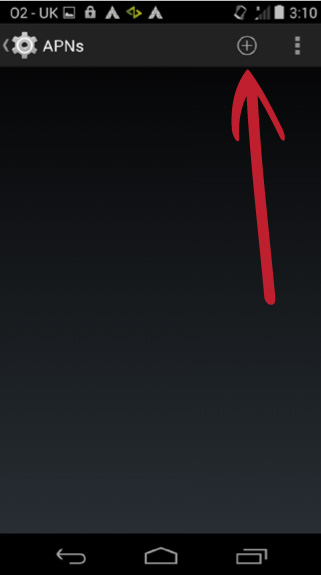
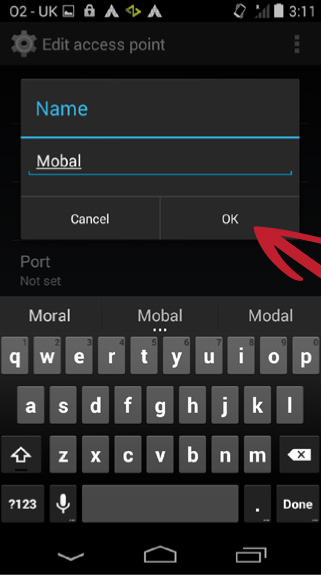
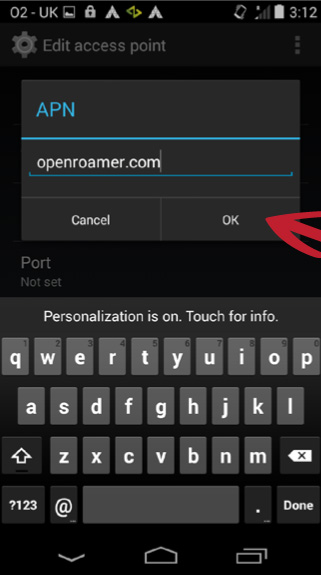
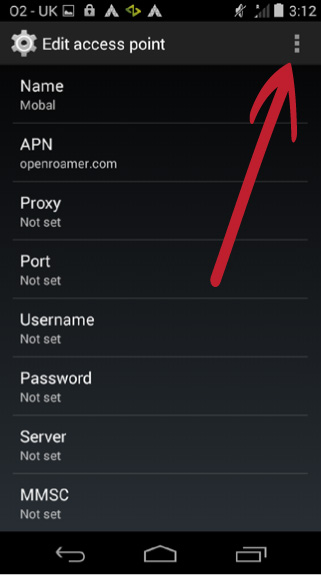
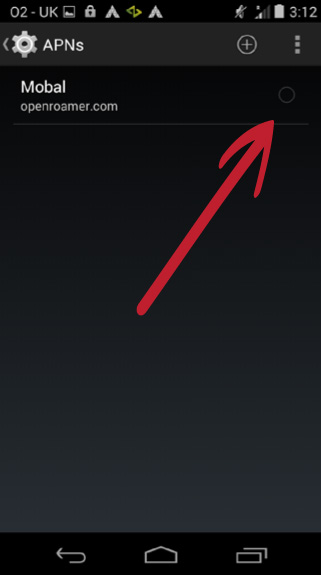


nice blog
good and informative
thanks for blogging
I have a Samsung Note 4 unlocked but set up for AT&T & T-Mobile. After installing my Mobal sim, I keep going through the Mobal setup for openroamer.com APN. After filling everything in on setup. Clicked “save” on the ” 3 dot menu”. Found the openroamer choice in a menu and checked the circle box. But it keeps unchecking the circle box and I no longer have internet access. What am I missing? Sometimes it does this after turning off and back on, but sometimes even does it while leaving the phone on.
Hi Joe – I have forwarded your comment on to our support team who will be able to assist you. Thank you.